What Is Pope Tech?
Pope Tech is a tool that helps you track information to your website more accessible. Pope Tech scans your webpages using the WAVE accessibility tool, which shows elements on each page that could be problematic for users who rely on screen readers or keyboard navigation, for example.
How does it work?
- Scans Your Site for Issues: It uses the WAVE accessibility tool to check your webpages for things like missing image descriptions (alternative text), poor color contrast, or empty headings.
- Helps You Fix Problems: Once it finds an issue, the WAVE tool explains what’s wrong in simple terms and gives you tips on how to fix it.
- Keeps Track of Your Progress: Pope Tech functions an easy-to-use dashboard where you can see how your site is doing and what improvements you’ve made over time.
- Offers Training and Support: There are built-in tutorials and a help desk within Pope Tech if you ever feel stuck or want to learn more about using Pope Tech and about digital accessibility in general.
The WAVE Accessibility Tool
Pope Tech uses the WAVE Accessibility Tool to scan your webpages for digital accessibility issues. WAVE (Web Accessibility Evaluation Tool) is a free, easy-to-use tool by WebAIM that helps you find and understand accessibility issues on web pages. It’s designed to show you the problems directly on the web page with helpful icons and color-coded highlights, so you can easily see where things need fixing, allowing web content editors can then address them to make websites more usable for people with disabilities. For information on how to use WAVE, please refer to the WAVE Accessibility Evaluation Tool webpage.
Using and Navigating Pope Tech
Upon receiving an invite email to use Pope Tech and logging in, you will be taken to Pope Tech’s user dashboard. The dashboard displays an overview of various accessibility components related to your website:
- Automated Scorecard: A summary of the most recent scan results of all of your pages, highlighting errors and alerts. Errors are accessibility problems that require attention, while alerts are potential accessibility problems that require further investigation.
- Most Common Issues: The most frequent accessibility problems found on your pages. In most situations, addressing these issues can significantly improve your site’s overall accessibility in the quickest amount of time.
- Scan Details: Upon selecting the “Details” button within this section, you will be taken to a new webpage that provides an overview of each individual site and the specific accessibility issues detected. This view of your pages will allow you to focus on particular pages or sections of pages that require improvement.
- Errors By Group: If you manage multiple sites or groups, this section will show errors and alerts categorized by page, occurrence, or density, which should help you prioritize your remediation efforts.
- Issues Over Time: This section shows how your site’s accessibility has changed over time, and can be displayed as either a line graph or a table. You can adjust the view to see the changes over time daily, weekly, monthly, or yearly.
For additional information on using the dashboard, refer to the article “Drill down into dashboard data” in the Pope Tech Help Center.
Website Accessibility Scanning and Crawling
Crawling is how Pope Tech finds the website’s webpages and scanning is how it evaluates the accessibility of those pages. To initiate a scan or a crawl:
- Log in to Pope Tech using your admin-created account credentials.
- From the main navigation menu, select “Websites.”
- Select the checkbox next to the website(s) listed that you want to scan or crawl. If there are no websites listed, select the “Create Website” button and enter:
- The URL of the site you want to scan.
- A name for the website (for your reference).
- Any scan limits (e.g., only scan certain paths or domains).
- Select the “Scan” button to initiate a scan of your website(s), and/or the “Crawl” button to initiate a crawl of your website(s).
Your scan and/or crawl will then begin. It will take a few minutes to complete. In the meantime, select the “Actions” button to view your scanned “Website Edit” dashboard page, from which you can monitor the progress of your scan and/or crawl.
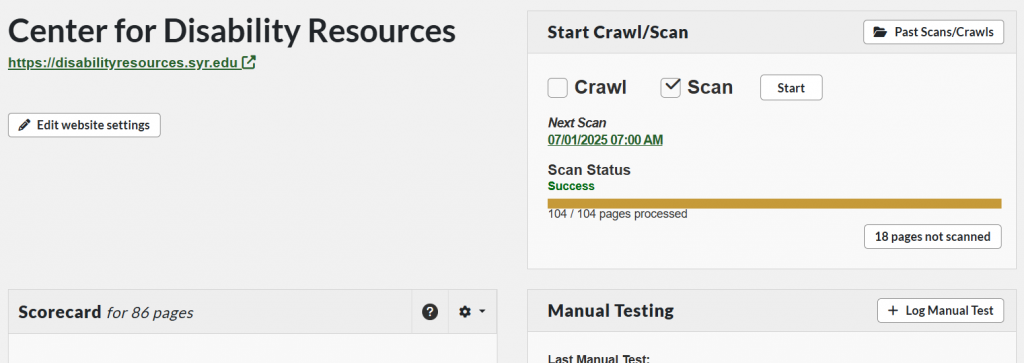
Pope Tech will not automatically notify you when this process finishes, but you may periodically check the progress of the scan by selecting the refresh button in the “Start Crawl/Scan” subsection. You can also initiate new scans from this subsection and view previous scans and crawls from this subsection.
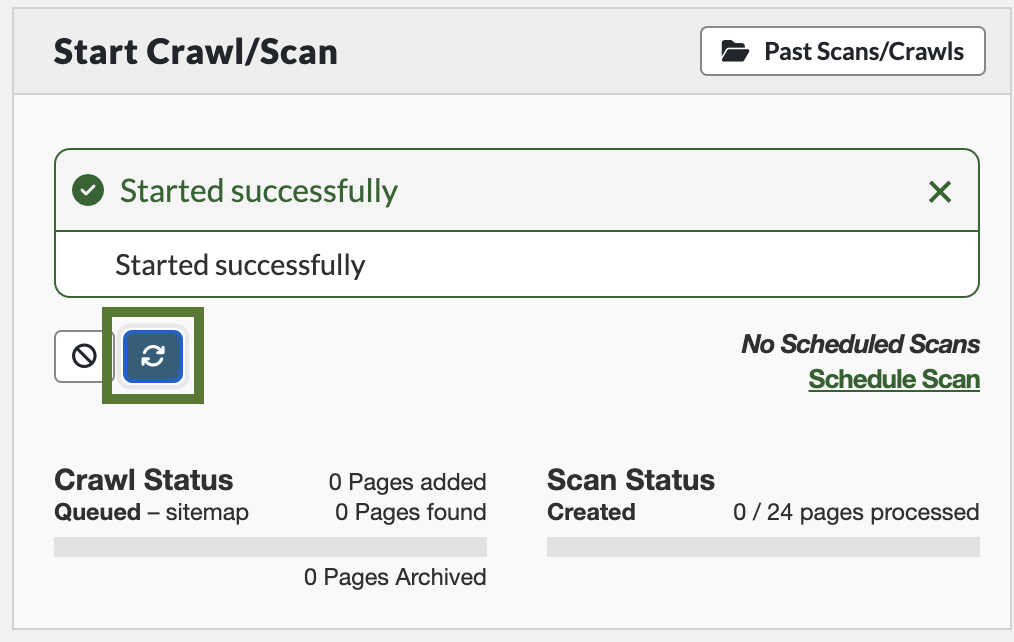
Once the scan is completed, a scorecard of accessibility issues will be presented to you in your dashboard. To change the different elements displayed in this scorecard, select the gear button and select any of the results that you wish to be displayed. For an explanation of what each element means, select the question mark button.
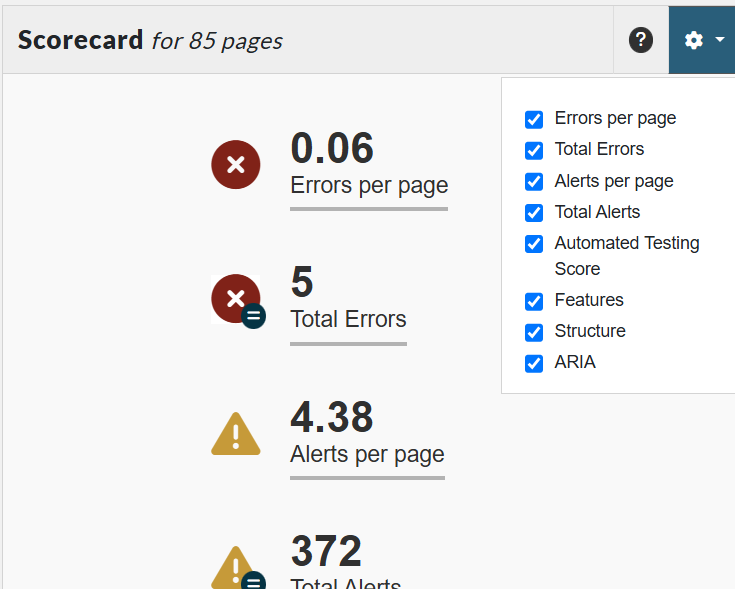
View Results by Page
In the website dashboard, navigate to the “Pages and Templates” subsection. Here, you’ll see a list of all the pages Pope Tech scanned. With the “Pages” tab selected, select the “Details” button next to each individual page to view the accessibility results.
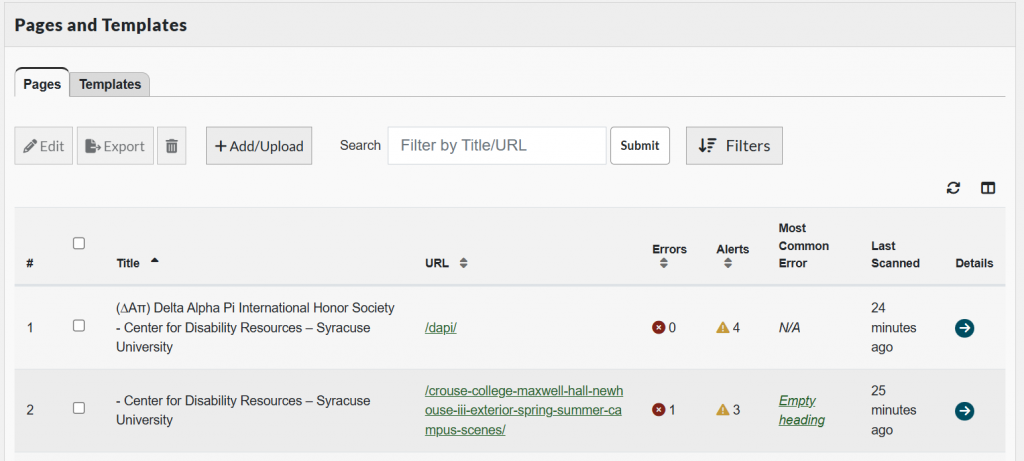
To dive deeper into a specific page’s results and view their locations on the page, select the WAVE button. You’ll see all the detected issues on that individual page.
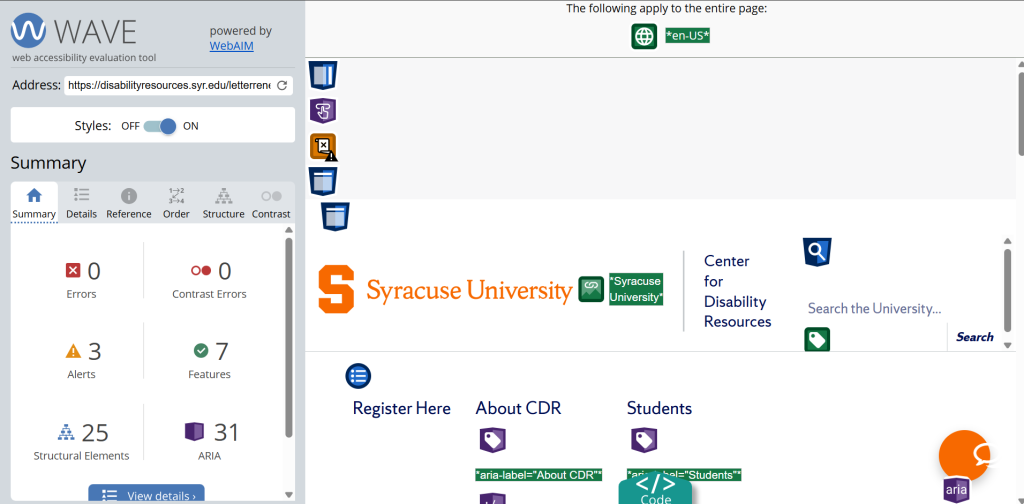
Result Categories
Accessibility results are separated into six categories: Errors, Structural Errors, Alerts, Features, Structural Elements, and ARIA. For an explanation of each of these categories, you may refer to Pope Tech’s Result Documentation page.
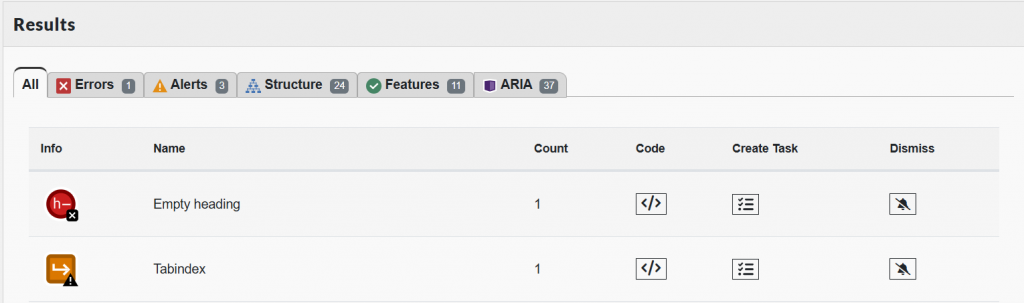
From the Results categories, you may create lists of remediation tasks for you to keep track of and do, as well as dismiss any results that you have resolved.
Sometimes Pope Tech’s crawls and scans will pick up elements within pages that possess their own URLs and categorize them as pages. To remove these pages from future scans and current accessibility results, navigate to the “Website Edit” dashboard and use the “Pages” tab’s search feature to search for URLs with these elements. Then, select all of the pages you want to remove, and delete or archive them to remove them from the current active pages.
For questions regarding use of Pope Tech, please contact the ITS Digital Accessibility Services team at accessibleIT@syr.edu, or visit our Digital Accessibility Office Hours.
