ANDI (Accessible Name & Description Inspector) is a free automated website accessibility testing tool. It was developed by the U.S. Social Security Administration (SSA) to help web authors identify and fix common accessibility issues.
Unlike large-scale scanning tools, ANDI is a lightweight “bookmarklet” – a small piece of JavaScript code saved as a browser bookmark. When activated, it analyzes the webpage you are currently viewing and overlays results directly on the page, making accessibility issues visible and easy to test.
You can download ANDI from the SSA Accessibility website. After installation, simply select ANDI from your browser’s Favorites/Bookmarks bar while viewing a webpage. The ANDI interface will appear at the top of the page.
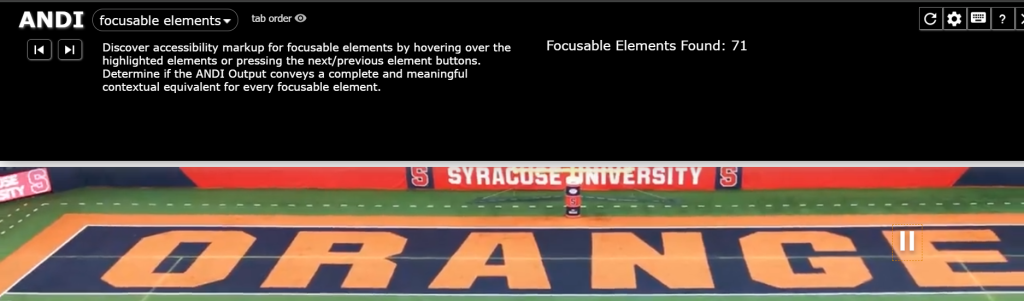
How ANDI Works
When first launched, ANDI automatically scans all focusable and interactable elements on a page, such as links, buttons, and form fields. For deep testing, ANDI includes specialized modules. There are eight modules in total. Some appear by default, while others only appear if ANDI detects relevant content. The modules include:
- Focusable elements (default): Interactive elements, tab order, access keys
- Graphics/Images: Alternative text verification
- Links/Buttons: Link and button comparison, detection of duplicate or vague text
- Tables: Data tables, cell associations, header connections
- Structures: Headings, semantic HTML, ARIA roles, language attributes
- Color Contrast: Automated color contrast checker
- Hidden Content: Revealing hidden or visually hidden content
- Iframes: Testing accessibility of embedded content
Whenever a module is selected, ANDI re-scans the page and updates its display based on that module’s focus. Full documentation on each module is available from the SSA’s ANDI Modules webpage. For Syracuse University website editors and owners, the following modules and features will be particularly useful to use in practice.
All Modules – Screen Reader Speech Output
Every ANDI module provides a preview of what a screen reader would announce for a given element. This feature is invaluable for editors who may not have access to or experience with running screen readers. For each interactable element, ANDI displays:
- Element type: (e.g., <button>, <a>, <image>)
- Accessibility components: ARIA labels, titles, roles, etc.
- ANDI Output: A preview of what a screen reader would read aloud
You can move between elements using the arrow buttons in the ANDI banner. This allows you to simulate a screen reader’s navigation sequence without needing to manually test with assistive technology.

Focusable Elements
When ANDI is first launched, the Focusable Elements module opens by default. It highlights accessibility issues with interactive or navigable elements.
Tab Order View: This feature overlays numbered flags next to each tabbable element, showing the tabbing sequence across the page. This makes it easy to confirm that your site’s navigation flow is logical and predictable without manually tabbing through the entire page.
Links/Buttons
This module helps detect common accessibility issues related to links and buttons. For example:
Nondescriptive or reused link text: Links such as “Click here” or multiple identical “Read more” links make navigation difficult for screen reader users. ANDI highlights these issues and allows comparison of link destinations so that editors can rewrite or differentiate them.

Color Contrast
The Color Contrast module checks whether text on the page meets WCAG 2.1 minimum color contrast requirements. It displays:
- The element’s tag name
- The calculated contrast ratio
- The element’s styles (hex codes, font sizes, weights)
- Any alerts (if contrast fails WCAG thresholds)
Suggested Text Color: If an element fails contrast requirements and has no semi-transparency, ANDI suggests an alternative accessible text color. This suggested color will be the closest match to the original while still meeting accessibility requirements. Its hex code appears alongside a preview box, allowing editors to quickly copy/paste the accessible color into CSS.
Graphics/Images
The Graphics/Images module checks that images have appropriate alternative text (alt) attributes. ANDI will:
- Flag images missing alt text
- Highlight images with empty or unhelpful alt attributes
- Confirm when decorative images are correctly marked as ignored by assistive technologies
This ensures that all non-text content is accessible to screen reader users, aligning with WCAG 1.1.1 (Non-text Content).

Tables
The Tables module helps ensure data tables are accessible by checking for:
- Properly defined headers (<th>)
- Correct associations between headers and data cells (scope, headers attributes)
- Logical table structure
This is especially useful for academic or administrative pages that use tables to display schedules, statistics, or financial information.
Structures
The Structures module scans a page’s underlying semantic HTML. It highlights issues with:
- Heading structure (logical <h1>–<h6> order)
- ARIA roles and attributes
- Language declarations
This module is particularly important for long or content-heavy webpages where navigation depends heavily on proper heading hierarchy.
Why Use ANDI?
ANDI is:
- Free and lightweight – no installation beyond saving a bookmarklet
- Visual and interactive – highlights accessibility issues directly on the page
- Trusted – developed and maintained by accessibility experts at the SSA
- Practical – allows quick checks without needing advanced technical knowledge
For Syracuse University website editors, ANDI provides a practical, easy-to-use method to identify and address accessibility issues before they become barriers for users.
Getting Started with ANDI:
- Install ANDI from the SSA Accessibility website.
- Open your website in your browser.
- Select the ANDI bookmark to scan the page.
- Use the modules outlined above to identify and correct accessibility issues.
For questions regarding use of ANDI, please contact the ITS Digital Accessibility Services team at accessibleIT@syr.edu, or visit our Digital Accessibility Office Hours.
