About Ally
Previously known as “Blackboard Ally,” Anthology Ally (or just “Ally”) is an accessibility evaluation tool that helps instructors enhance the accessibility of their course materials and improve the learning experience for all students. Ally also allows students to download course files in a variety of formats to support different learning styles.
Using Ally in Blackboard Ultra
Ally for Instructors
Ally enables instructors to proactively evaluate their course content for accessibility, and provides guidance to addressing issues identified.
File Assessment: Ally quickly scans files uploaded into Blackboard and provides an accessibility score:
- Low (0-33%): Critical barriers were detected within the file and corrections are required.
- Medium (34-66%): File is somewhat accessible but corrections are needed to make the document more accessible.
- High (67-99%): File is more accessible. Non-critical issues were identified and could be corrected to improve accessibility.
- Perfect (100%): No accessibility barriers were identified by Ally! Further improvements may still be possible, but the file is largely accessible.
Accessibility Report: As you continue to add content, Ally accumulates an overall course accessibility score. By generating an Accessibility Report, Ally will inform you of the overall score, identify the issues, and provide guidance for remediation. The Accessibility Report can be found by going to the Details & Actions menu and selecting “View course & institution tools” under Books & Tools.
Document Remediation and Conversion: At times, you may wish to use the SensusAccess document remediation and conversion tool, which is available for quick access within Blackboard. This, too, can be found by going to the Details & Actions menu and selecting “View course & institution tools” under Books & Tools. For more information, visit Use SensusAccess to Convert or Remediate Files in Blackboard.
While Ally offers some guidance for addressing accessibility barriers detected, additional information about creating accessible documents or checking a document for accessibility can be found on our Accessible Documents page. Please also visit the Digital Accessibility 101 pages for tips and best practices around seven key areas: headings, links, alternative text, tables, color contrast, lists, and video and audio content.
Ally for Students
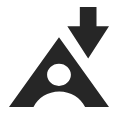
Students can use Ally to download Blackboard Ultra course files in a variety formats. To do so, locate the Download Alternative Formats button (Ally icon) next to a file. By selecting it, available formats will appear in a pop-up menu. These formats include:
- OCR version (for scanned documents)
- Tagged PDF (currently for Word, PowerPoint and OpenOffice/LibreOffice files)
- Immersive Reader (LMS only)
- Mobile-friendly HTML
- Audio
- ePub
- Electronic Braille
- BeeLine Reader
For more information about alternative formats available for download through Ally, please visit Blackboard’s Alternative Formats page.
Questions?
Please contact the ITS-Digital Accessibility Services team at accessibleIT@syr.edu, or visit our Digital Accessibility Office Hours.
